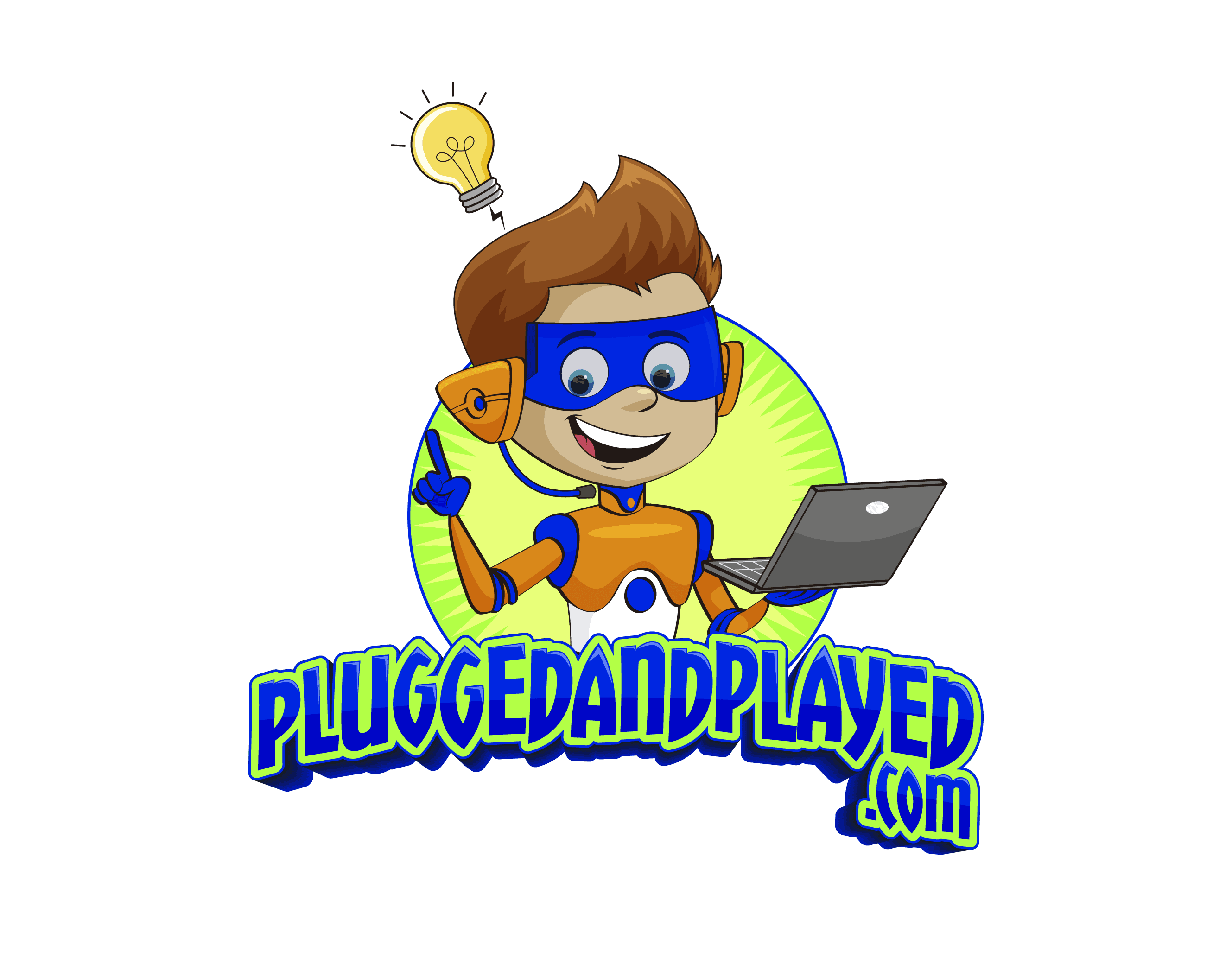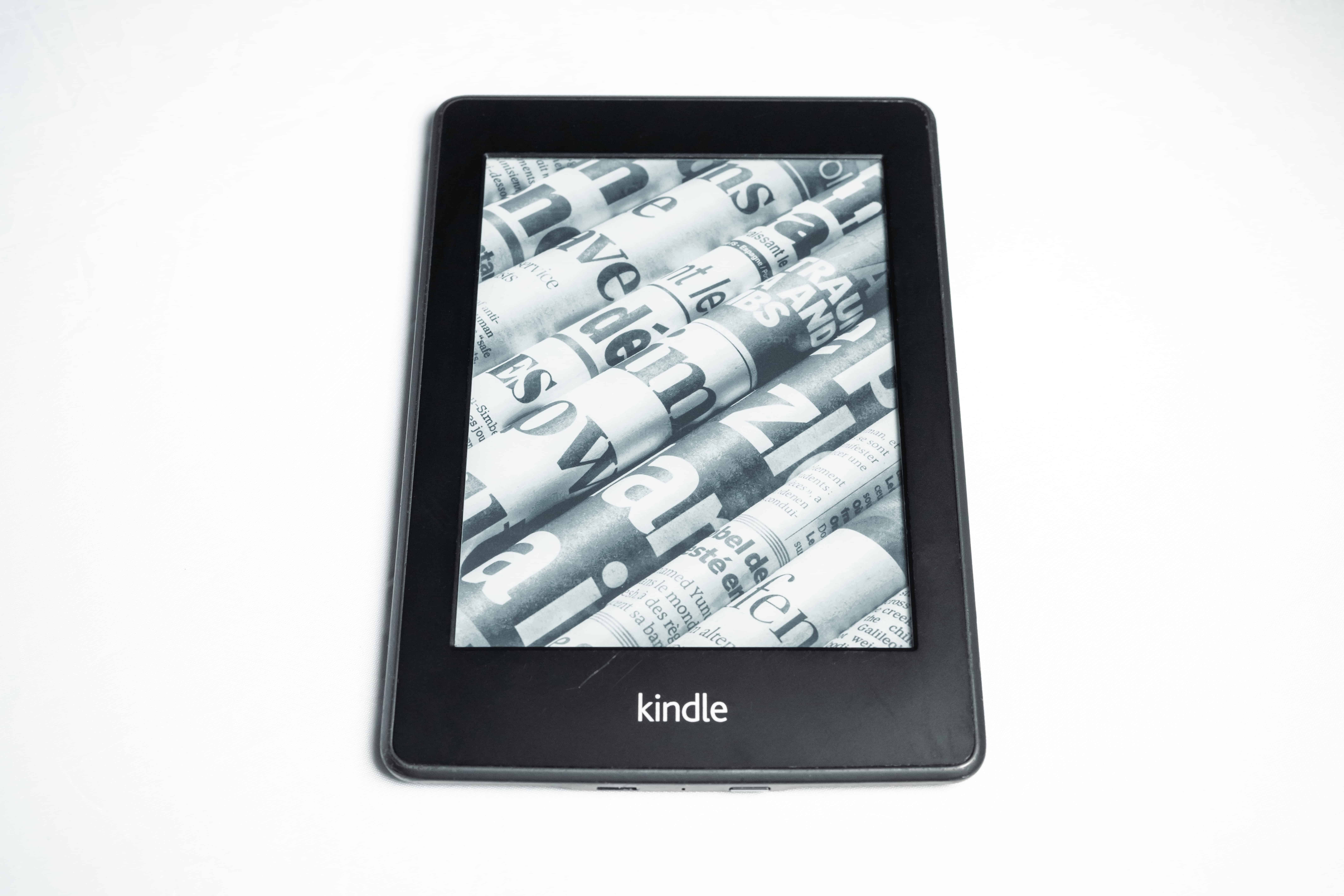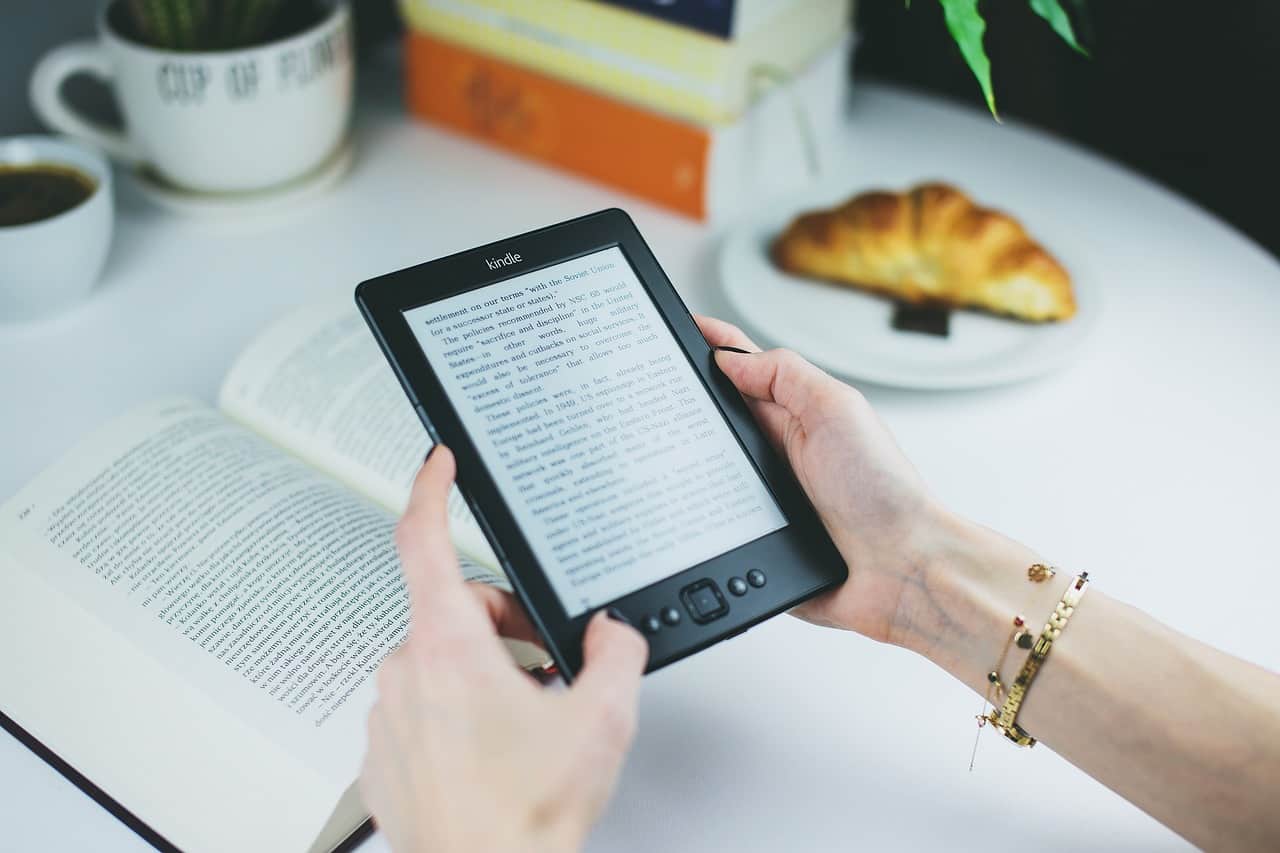The Kindle Paperwhite offers a versatile reading experience with its adjustable backlight feature. Like any other device, one might wonder if it’s possible to turn off the light for a more traditional reading experience or to save battery life.
The good news is that the Kindle Paperwhite allows users to have full control over the brightness of its display, including the ability to turn off the backlight completely.
By understanding the backlight function of the Kindle Paperwhite, readers can customize their reading experience to fit their preferences and environment. Whether you’re trying to reduce blue light exposure during night reading or seeking a more paper-like display, the Kindle Paperwhite is designed to meet your needs.
Key Takeaways
- Kindle Paperwhite allows users to adjust the backlight, including turning it off
- Customizable reading experience, with options for different environments and preferences
- Reduces blue light exposure and contributes to better battery life when using backlight alternatives

The Kindle Paperwhite: An Overview
The Amazon Kindle Paperwhite is a popular choice among e-readers. It boasts a sleek design, making it convenient for on-the-go reading.
Featuring a high-resolution, glare-free display, the Paperwhite ensures a comfortable reading experience. You can customize the font size, style, and even the spacing between lines.
A distinguishing aspect of the Kindle Paperwhite is its built-in light. This feature allows for easy reading in low-light conditions or at night. Adjusting the brightness level is simple and user-friendly.
Another advantage of owning a Kindle Paperwhite is the impressive battery life. Depending on your usage, the battery can last for weeks between charges.
Lastly, this e-reader offers a vast library with millions of titles. Amazon Kindle’s extensive book selection includes bestsellers, classics, and even exclusive content to suit your literary preferences.
Understanding the Backlight Function
The Role of LED Lights
The backlight in your Kindle Paperwhite uses LED lights to illuminate the screen. This technology allows you to read comfortably in various lighting conditions.
LED lights are energy-efficient and provide consistent brightness across the screen. They enable you to read in dim or dark environments without straining your eyes.
Adjusting Brightness Levels
You can adjust the brightness levels of the Kindle Paperwhite’s backlight according to your preference. This feature lets you customize the reading experience to suit different lighting situations.
To change the brightness level, simply tap on the settings icon and use the slider to set the desired level. Experiment with different settings to find the one that works best for you in various environments.
Reading Experience on a Kindle Paperwhite
Text Display
The Kindle Paperwhite offers a crisp, high-resolution reading experience with its 300 ppi display. You can easily adjust the font size and style to suit your preference.
Warm Light and Eyestrain
To reduce eyestrain, the Kindle Paperwhite features a warm light that cuts down on harsh blue light, allowing you to enjoy reading with a more orangey hue. This feature is especially helpful during nighttime reading sessions.
Reading in Total Darkness
If you prefer reading in complete darkness, you can turn off the light on your Kindle Paperwhite, making it necessary to use an external light source. Just remember to decrease the brightness to the minimum setting, and your device’s screen will emit no light.
Regulating Blue Light Exposure
When using your Kindle Paperwhite, it’s important to consider blue light exposure. While this device doesn’t emit a significant amount of blue light, you may still have concerns.
Minimizing blue light impacts on your sleep can be addressed by adjusting the brightness settings. Kindle Paperwhite has built-in LED lights, allowing you to control the brightness according to your needs.
To regulate blue light emission, schedule dark rooms for reading. Reading in a dark room can help your eyes adjust and limit the effect of blue light on your circadian rhythm.
Keep in mind that e-ink displays found in Paperwhites emit less blue light compared to colorful tablet screens. This means that Paperwhites have a lesser impact on your sleep-wake cycle than devices such as tablets or smartphones.
Finally, consider restricting reading time during the evening hours, especially close to bedtime. This practice could prevent potential disruptions to your sleep patterns caused by the blue light emitted from screens.
Turning off the Kindle Paperwhite
The Power Button Method
To turn off your Kindle Paperwhite, locate the power button. Press and hold the button for 5-7 seconds, until the charge indicator light blinks and the screen goes blank.
Putting Your Kindle on Sleep Mode
If you prefer to put your Kindle Paperwhite to sleep, simply press the power button once. The device will enter sleep mode, conserving battery life while remaining easily accessible. Remember, your Kindle’s battery life will be impacted differently depending on whether the device is turned off or in sleep mode.
Exploring Backlight Alternatives for Night Reading
If you own a newer Kindle, you may have access to a feature called Night Light. This reduces eye strain by adjusting screen brightness gradually. To enable Night Light, go to All Settings > Device Options > Display Settings > Night Light.
Another useful option for nighttime reading is the Warm Light feature. Warm Light reduces the harsh blue light emitted by your Kindle’s screen, making it more comfortable to read in low-light conditions.
Kindle Oasis, a premium Kindle model, has a unique adaptive front light. This feature adjusts the screen’s brightness according to the surrounding environment, enhancing your reading comfort.
You can try Dark Mode to invert the background and text colors. This can help reduce eye strain during night reading. To enable Dark Mode, go to Settings and tap the “Dark Mode” button.
Remember that optimal backlight settings may vary depending on your environment and personal preferences. You can adjust the brightness level manually according to your needs. Always consider how different lighting affects your reading experience on both newer Kindles and the Oasis.
Useful Tips from the Kindle Community
Exploring Reddit’s r/Kindle Forum
In the r/Kindle subreddit, you will find useful discussions about Kindle devices, including the Paperwhite. Users share their experiences and tips, such as adjusting screen brightness. One user inquired about turning off the Paperwhite’s front light entirely, a situation that might resonate with you if you’re sensitive to light.
Private and Save3rdPartyApps Tips
To enhance your Kindle Paperwhite experience and address light-related concerns, consider customizing its settings. For instance, the warm light scheduling feature adapts the screen hue for comfortable reading in various conditions. Additionally, explore third-party apps to modify system settings or introduce new functionalities—just exercise caution and thoroughly vet these applications before installation.
Make the most of your Kindle Paperwhite with diligence as you navigate forums, customize settings, and explore third-party apps. Happy reading!
Additional Features and Functions
Airplane Mode
Your Kindle Paperwhite has an Airplane Mode feature to help save battery life. When enabled, Airplane Mode turns off Wi-Fi, making it ideal for long flights and extended periods without charging.
Restarting Your Kindle
Sometimes, you may need to restart your Kindle to fix minor issues. Press and hold the power button for about 40 seconds to initiate a restart, which can help improve performance and resolve any glitches you may encounter.
Importance of LCD Screens and Battery Life
LCD screens play a crucial role in the battery life of your Kindle Paperwhite. While reading, the display consumes a significant portion of energy.
A well-managed screen is key to extending your Kindle’s battery life. Adjust screen settings to ensure an efficient use of power.
It’s essential to know that OLED screens can save more battery life than LCD screens. However, Kindle Paperwhite uses an E Ink display, delivering impressive battery performance.
Turning off the light in Kindle Paperwhite or adjusting brightness can be beneficial. Lower settings lead to less energy consumption and extended battery life.
To further conserve battery power, enable airplane mode on your Kindle Paperwhite. This disables communication features, entering a low-power state.
Keep in mind that your reading habits, display settings, and wireless connectivity directly impact your Kindle Paperwhite’s battery life. Make adjustments accordingly to optimize energy usage.
Frequently Asked Questions
How do I adjust the backlight on my Kindle Paperwhite?
To adjust the backlight on your Kindle Paperwhite, swipe down from the home screen to open the Quick Actions menu or tap the settings icon. Use the scale or the + or – buttons to change the brightness gradually. For more information, visit Adjust the Screen Light on Your Kindle E-Reader.
Is it possible to read on Kindle Paperwhite without the light on?
Yes, you can read on your Kindle Paperwhite without the light on, and it won’t emit anything. You will need to use a lamp or clip-on reading light when reading without the built-in light, just like a regular book. See more information on this Reddit thread.
How do I turn off the blue light filter on Kindle Paperwhite?
The Kindle Paperwhite does not have a native blue light filter. However, you can adjust the screen to display warmer tones in the settings menu or by using the scale.
What is the difference between Kindle Paperwhite and other Kindle models in terms of the light?
Kindle Paperwhite features a higher resolution display and a built-in light with adjustable brightness settings. Some other Kindle models, such as the entry-level Kindle, do not have the same adjustable lighting quality as the Paperwhite.
How do I fix a non-working backlight on my Kindle Paperwhite?
If your Kindle Paperwhite backlight is not working, you can try restarting your device by holding the power button for about 20-30 seconds. If it doesn’t resolve the issue, you may need to contact Amazon Customer Service for assistance.
Can I change the light settings on the Kindle Paperwhite 11th generation?
Yes, you can change the light settings on the Kindle Paperwhite 11th generation. To do this, swipe down from the home screen or tap the settings icon while reading, and use the scale or + and – buttons to adjust the brightness or color tone.