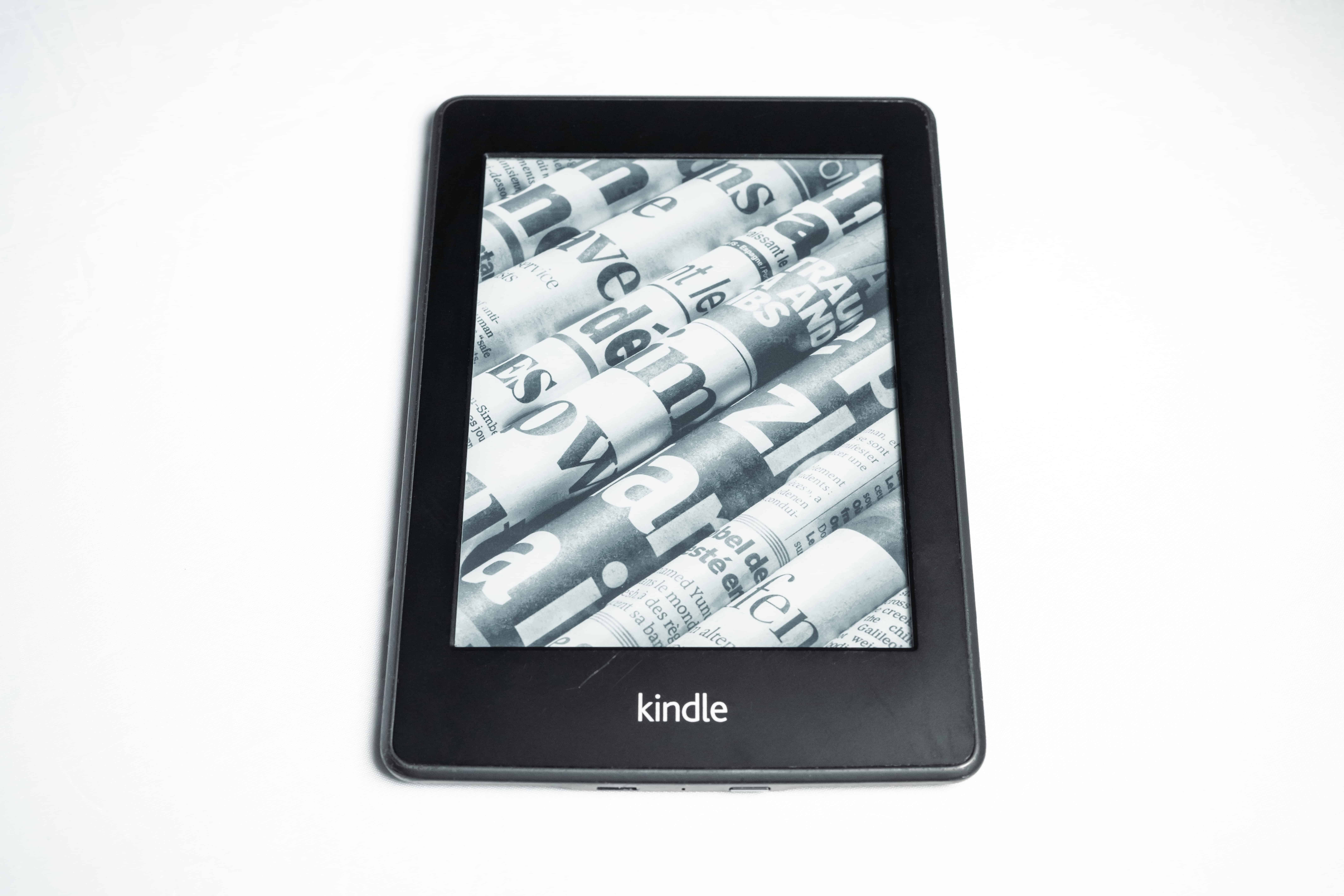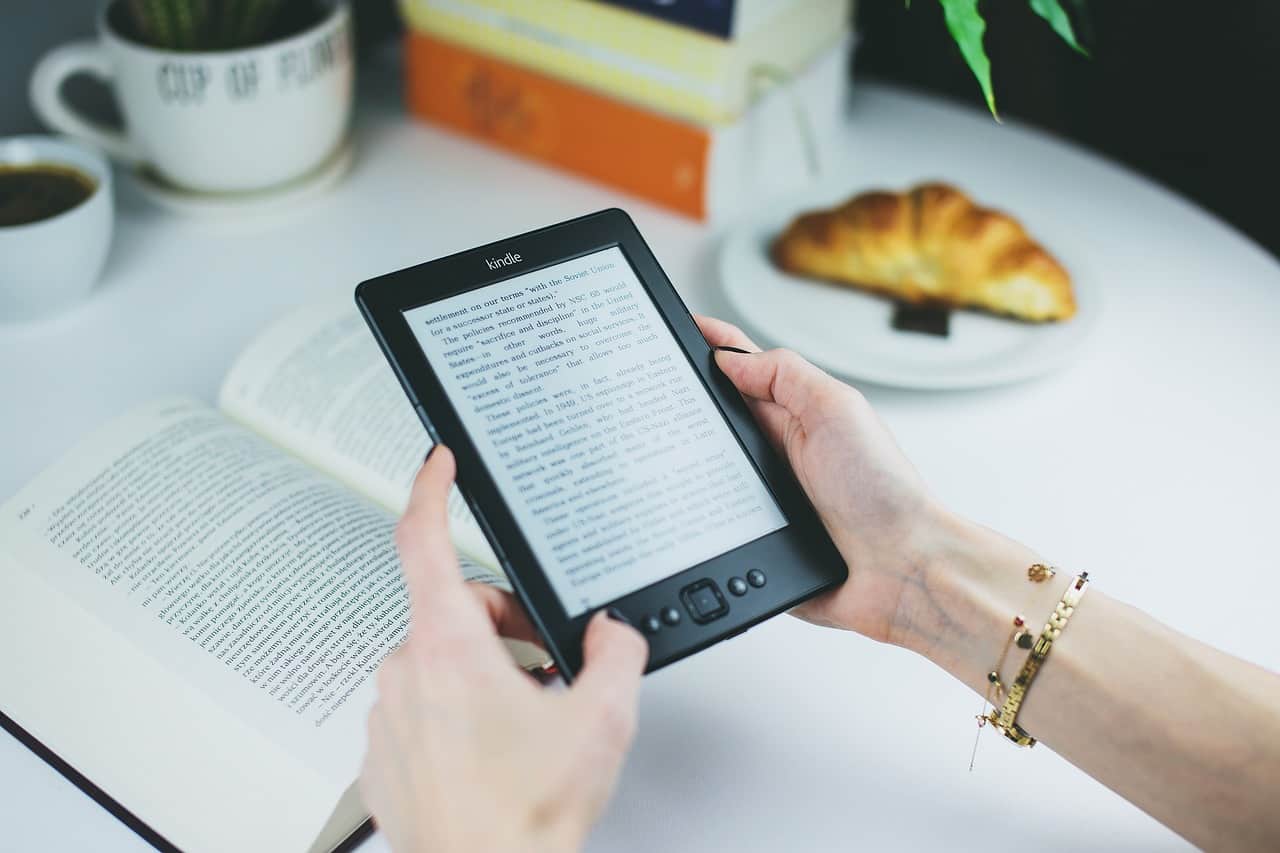Using an Apple Watch provides an array of benefits that can positively impact your day-to-day life. On the whole, the device is reliable, but like with all digital products, there is a chance that it might start to malfunction.
Why does my Apple Watch keep turning off?
There are several potential reasons Apple Watches keep turning off, but the most common is that the apps on the device are causing it to turn off. This can be resolved by checking that all of the apps are updated. The Apple Watch may have a software or hardware issue in rarer cases.
While this problem is undeniably frustrating, thankfully, there are several simple things you can do first to troubleshoot the issue and then solve it. The best scenario is that you can stop the device from turning off constantly without needing to reset it to factory settings.
In this article, we’ll help you to get to the bottom of the problem and stop it from happening.

Why Does My Apple Watch Keep Turning Off?
Judging by the posts by users on online forums, many people are experiencing the frustration of their Apple Watch repeatedly turning off. This seems to happen randomly and may be followed by several different occurrences.
Some people report that their Apple Watch simply turns off without them doing anything and then doesn’t restart automatically. Others say that their watch suddenly reboots without them triggering this process.
Whatever the specifics of the issue, having an Apple Watch keep turning off can be highly annoying and prevent you from using the device properly.
The good news is it’s usually possible to figure out what is causing this problem to solve it.
Firstly, if you have several apps on your Apple Watch, then this might be what has caused it to start abruptly shutting down. You need to ensure that all of your apps are up to date to be sure that they are not causing the watch to malfunction.
Updating your apps can be done manually by opening the App Store > Account > Update All. If any of your apps are not up to date, they may be incompatible with the current software you have installed on the watch, causing it to shut down.
It’s also a good idea to close all your apps when they are not being used. This doesn’t automatically happen; some people may be unaware of how many apps are open in the background.
To close the apps, follow these steps:
- Hold the side button on your Apple Watch
- Use your Digital Crown or Finder to go through the open apps
- To close an app, swipe them to the left
- Tap the X encased in a red square on each app until none remains open
If you had many apps open in the background of your Apple Watch, this may have been using too much of the device’s processing power, which could be the sudden shutting down.
The other reason your Apple Watch suddenly shut down is that there is an issue with the software or the hardware. If this is the case, you’ll need to factory reset the device.
Ensure your data is backed up on your phone or your iCloud account before resetting the watch. Otherwise, you will lose it.
To unpair your Apple Watch from your iPhone and erase it, follow these steps:
- Place your Apple Watch close to your iPhone
- Open the Watch app on your iPhone, then go to My Watch > All Watches
- Tap the information icon and then tap Unpair Apple Watch
- The iPhone should automatically create a backup of the data
- Re-pair the Apple Watch to your iPhone
Hopefully, using the methods above, you’ll manage to stop your Apple Watch from suddenly turning off. If the problem persists, you may need to take it to an Apple Store to be repaired.
- WHY APPLE WATCH SERIES 8 — Your essential companion for a healthy life is now even more powerful. Advanced sensors provide insights to help you better understand your health. New safety features can get you help when you need it. The bright, Always-On Retina display is easy to read, even when your wrist is down.
Why Does My Apple Watch Randomly Go Black?
There are a few reasons your Apple Watch screen can suddenly go black. The most common is that the battery has run flat without you noticing, causing the device to turn off abruptly.
If you’ve forgotten to charge your Apple Watch for a while, or the battery is not in good condition, it may suddenly cut out due to a lack of power. This can be easily fixed by charging the battery fully every evening, so it is replenished the next day.
Another potential reason for your Apple Watch screen suddenly turning black is an issue with the software installed on the device. If you’ve recently updated to a new software version, there could be an issue with some of the apps installed on the watch.
As I mentioned earlier, checking that all of the installed apps on your Apple Watch are up to date will help your device run more smoothly and may prevent your screen from suddenly cutting out.
Updating WatchOS is another way that you can attempt to rectify the issue of your screen suddenly turning black. To do this, open the Watch app on your iPhone, go to General > Software Update, and tap Download and Install if a new version is available.
Irrespective of the series of Apple watch you own, here’s a YouTube video to guide better:
How To Fix Black “Screen of Death” On My Apple Watch?
The black “screen of death” is used by Apple Watch users who experience a blank display screen that cannot be turned on. This seems to be a rare occurrence, but for those that experience it, it can be highly frustrating.
There are many potential reasons for the black “screen of death,” so you need to troubleshoot to figure out the cause of your problem so that it can be resolved.
Here are some of the most common causes:
- A drained battery that needs charging
- The watch screen is broken or has malfunctioned
- An issue with the software/hardware of the Apple Watch
- iOS update has caused the device to malfunction
- Too many apps are open in the background
- Apps need updating
By targeting each of these potential causes one at a time, you’ll be able to rule them out individually until you hopefully can solve the problem by elimination.
If you can’t get to the bottom of why your Apple Watch is producing the black screen of death, I’d advise you to take the device to an Apple Store and get a professional opinion.
Apple technicians will likely be able to diagnose the problem very quickly and sort it out so that you don’t experience it in the future.
How To Tell If Apple Watch Is Functioning Correctly
If your Apple Watch is not functioning as it should, there will be noticeable signs indicating that there’s a problem.
A good way to test that your Apple Watch is working properly is by opening all of the apps you have installed on the device one by one and checking that they run properly. You can then test all of the other features the Apple Watch offers, such as the heart rate monitor and distance monitor.
Your Apple Watch should perform its functions quickly, with minimal delay. You may need to check for a software update if you’re experiencing noticeable lag when performing tasks on the watch.
Glitches are to be expected from time to time when using digital devices. The Apple Watch may suddenly close an app, which shouldn’t be cause for concern unless it’s frequently happening.
Checking that all of your apps are up to date and that you have the latest iOS version installed on your Apple Watch and your iPhone is a good way to ensure your devices work as smoothly as possible.
Related Questions
Why does Apple Watch keep restarting?
When an Apple Watch keeps restarting, the most common cause is an issue with a software update. This could indicate that the update has malfunctioned or that it needs to be updated for it to run properly again.
Why won’t my Apple Watch turn on?
There are several reasons that your Apple Watch may not be turning on. Often, it could be because of an issue with the battery or the charger. Your Apple Watch may have a flat battery and needs to be plugged in to turn it back on.
Why is my Apple Watch just flashing the Apple logo?
If your Apple Watch is repeatedly flashing the Apple logo, it indicates that there has been a fault with the software or chip. In most cases, force restarting the Apple Watch will stop the logo from flashing and get it back to full working order.
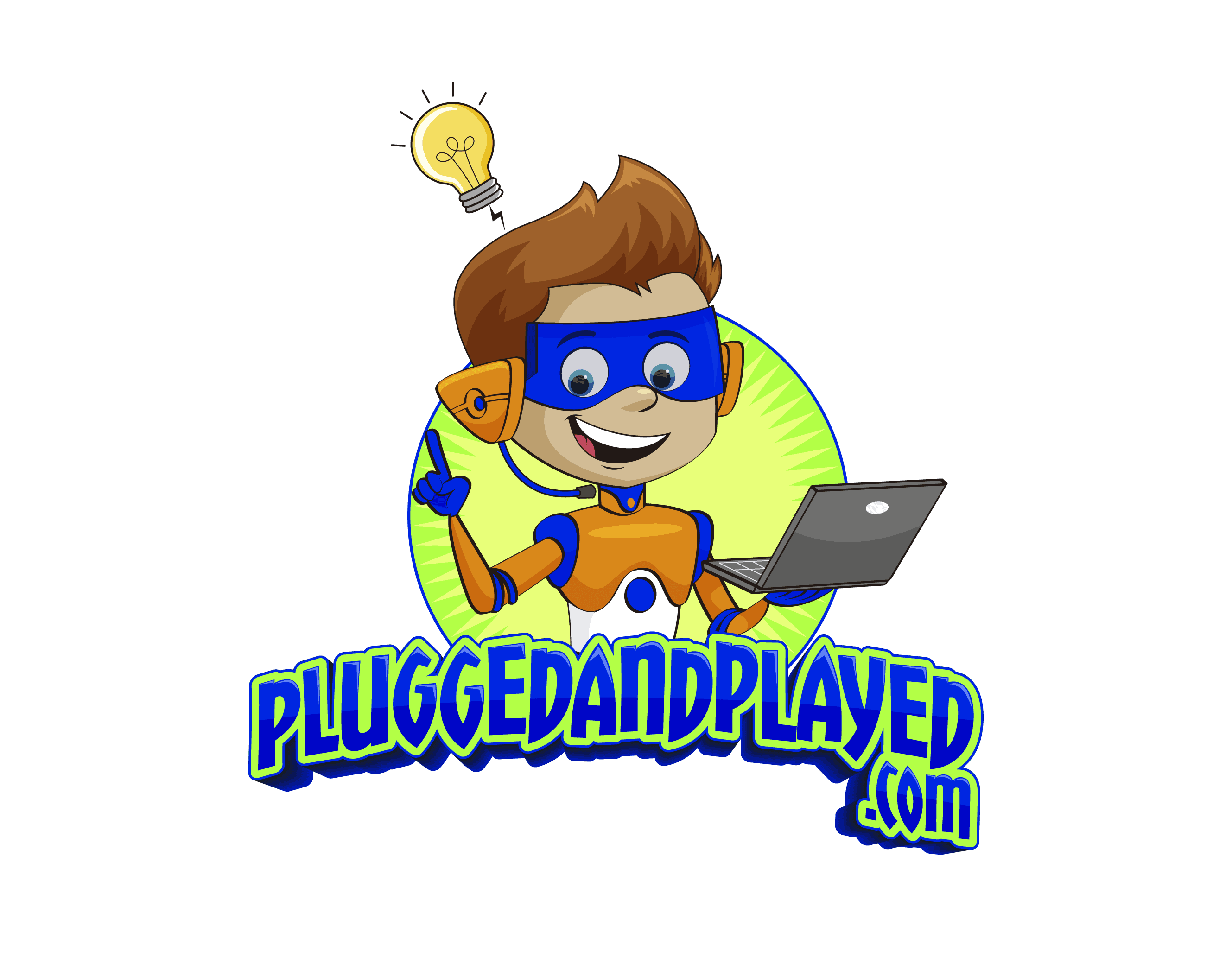
![Apple Watch Series 8 [GPS 45mm] Smart Watch w/ Midnight Aluminum Case with Midnight Sport Band – M/L. Fitness Tracker, Blood Oxygen & ECG Apps, Always-On Retina Display, Water Resistant](https://m.media-amazon.com/images/I/41lez0Kg9jL._SL500_.jpg)