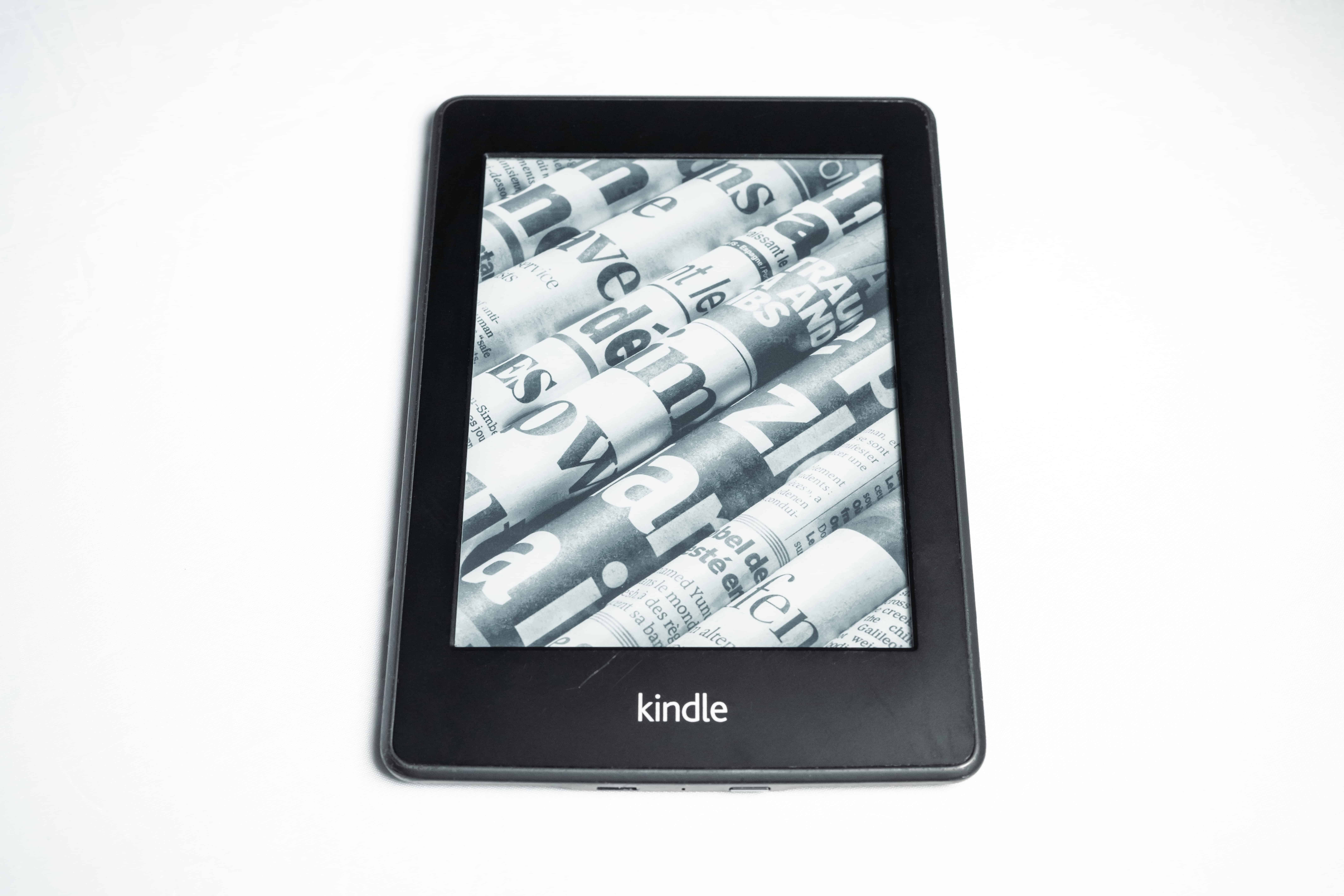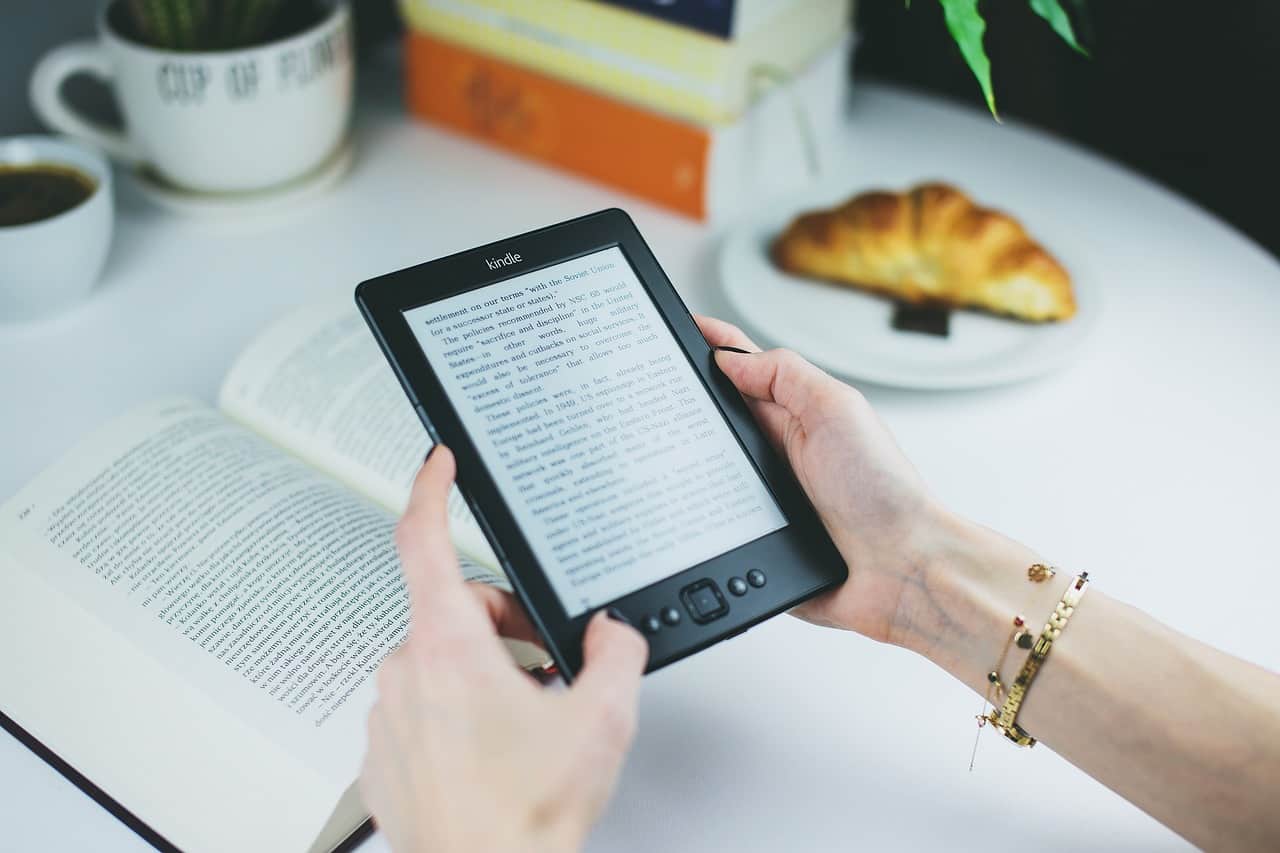Smartwatches have exploded in popularity in the past decade, with many manufacturers jumping on the bandwagon and trying to capitalize on their popularity. The Apple Watch is one of the best-selling smartwatches globally.
Will the Apple watch play sound when dead?
If your Apple Watch has run out of battery and is dead, it cannot play any sounds. This means that if you’ve misplaced your Apple Watch and it is dead, you won’t be able to play a sound on the device to locate it as power is required to transmit the signal.
The battery life of Apple Watches has improved since the first model was introduced, but there are still bound to be times when you’re out and can’t charge the device.
In this article, I’ll cover everything you need to know about playing sounds on a dead Apple Watch and other ways to locate it.

Will Apple Watch Play Sound When Dead?
The way that you use your Apple Watch impacts how long it will take for the battery to run out. Even if you remember to charge the watch to its full capacity each day, they are bound to be occasions when the battery dies.
If you misplace an Apple Watch with a battery, you can use the “Find My” app to play a sound from the smartwatch so that it can be located. However, this is unfortunately not possible when the Apple Watch is dead.
The Apple Watch must have at least some battery life to produce a sound. Playing audio requires power, so a device with a dead battery cannot perform this function.
It’s the same as when your smartphone dies – it can no longer play audio or visual content because there isn’t enough power supplied from the battery to make this possible.
The “Find My” app can be very useful for locating Apple devices like the Apple Watch, iPhone, or AirPods. However, these devices must be turned on to trigger the sound used to find them.
This is why it’s essential to keep your devices charged whenever possible. Otherwise, you risk not being able to locate them if they are lost or stolen.
Any commands you attempt to your Apple Watch from your iPhone will not be successful if the device has no charge. Therefore, locating it becomes a lot more complicated.
How to Find Apple Watch When Dead
Although you won’t be able to play a sound through your Apple Watch when it is dead, there are, thankfully, some other methods you can use to locate the device. The Find My app is very useful for tracking down lost Apple Devices, and despite being most effective when the devices are turned on, it can also work when they are not.
You’ll need to open the Find My app on your iPhone, or if you don’t have access to that device, you can log in on the iCloud website. If you haven’t set up a Find My account or activated the feature for your Apple Watch, then you’ll be unable to use it to locate your lost device.
The Find My app works by keeping track of the location of all your connected Apple Devices through GPS. When a device is offline, the app will provide you with the last place it was online.
Here are the steps you need to follow to track down your dead Apple Watch:
- Open the Find My app on your iPhone (or any other Apple device)
- Open “Devices”
- Find the Apple Watch in the list of devices shown on the map
- Tap “Directions”
- Follow the directions to the location of your device
It’s important to acknowledge that because your Apple Watch is dead, you will only be provided the directions to the location where it was last online. If the watch has been missing for some time, this, unfortunately, may mean that isn’t still in the same location.
If for whatever reason, you don’t have access to the Find My app on your iPhone or another Apple device, you can log into your iCloud account on a computer or laptop and attempt to locate your Apple Watch there.
To do this, you need to follow these steps:
- Go to iCloud.com
- Enter your Apple ID and account password
- Enter the code that is sent to your Apple devices
- Open “Find iPhone.”
- Open “All Devices”
- Choose your Apple Watch
- Look at the map for the last location of the device
If you’ve previously activated the Find My feature, these steps should hopefully help you to track down your Apple Watch, even if it is dead.
You can also log into your Find My account on someone else’s Apple device with their permission. To do this, simply open their Find My app and tap the “Me” tab to switch accounts using your Apple ID and password.
Prefer a detailed guide? Watch the YouTube video below:
How to Register Apple Watch as Lost
If you’ve tried using the Find My app and exhausted all of the possibilities of locating your Apple Watch to no avail, you’ll need to register it as lost. This automatically causes the watch to be locked with a passcode so that your personal information is protected.
To register your Apple Watch as lost, follow these simple steps:
- Open the Apple Watch app
- Tap “My Watch”
- Open the “Find My Apple Watch” menu
- Go to the Find My app on your iPhone
- Activate the “Mark As Lost” feature
- Enter your phone number so that you can be contacted if the watch is found
- Enter a message for the person who finds the watch to read
- Confirm by tapping “Enable”
This will cause the Apple Watch to be locked with a passcode so that none of your details can be accessed if someone finds the watch. All they will be able to see is the phone number you entered and the message, both of which are optional.
You can also erase your Apple Watch if you want to remove all of your data from it. This option can be found in the Find My App under the “Erase This Device” tab.
Before you erase the device, make sure you’re confident that it isn’t going to turn up somewhere that you haven’t checked. Once the Apple Watch has been erased, you can’t get any of the data or information back.
- WHY APPLE WATCH SERIES 8 — Your essential companion for a healthy life is now even more powerful. Advanced sensors provide insights to help you better understand your health. New safety features can get you help when you need it. The bright, Always-On Retina display is easy to read, even when your wrist is down.
Does iPhone Have Apple Watch Location History?
If you have location services turned on, you can see the previous locations of your Apple Watch on your iPhone. This will provide accurate details of your Apple Watch’s use over a specific period.
This feature is only available if you have Apple Watch 3 or later, as it requires GPS and cellular capabilities.
To find this information, open the settings on your iPhone, then tap “Privacy.” You need to open “Location Services” before scrolling to the bottom to find “System Services.”
Open “System Services,” then scroll down until you find “Significantly Locations.” you can then see the location history of your Apple devices, including your iPhone and Apple Watch.
This feature only works if you have location services activated on your iPhone. If you don’t, the Find My app is the only way to view location-related information, assuming you have set that service up previously.
Location services provide you with lots of information, including places you have visited frequently, but it’s designed to help you find your Apple devices, like the Find My app is.
Related Questions
How accurate is “Find My” Apple Watch?
Apple’s Find My service is pretty accurate at providing directions to your Apple Watch or another device. It won’t give you the exact pinpoint location, but it will be within meters of where the device is, making it an effective tool for locating the device.
Can you use an Apple Watch that you found?
Using an Apple Watch that you have found won’t be possible if the owner has reported it as lost because it will require a passcode to unlock. Ethically, you should hand the watch to the local authorities so the owner may get it back.
Can stolen Apple products be tracked?
If an Apple product is connected to your account and is online, you can track it using the Find My app. However, if it is dead, you won’t be able to find the stolen device’s current location.
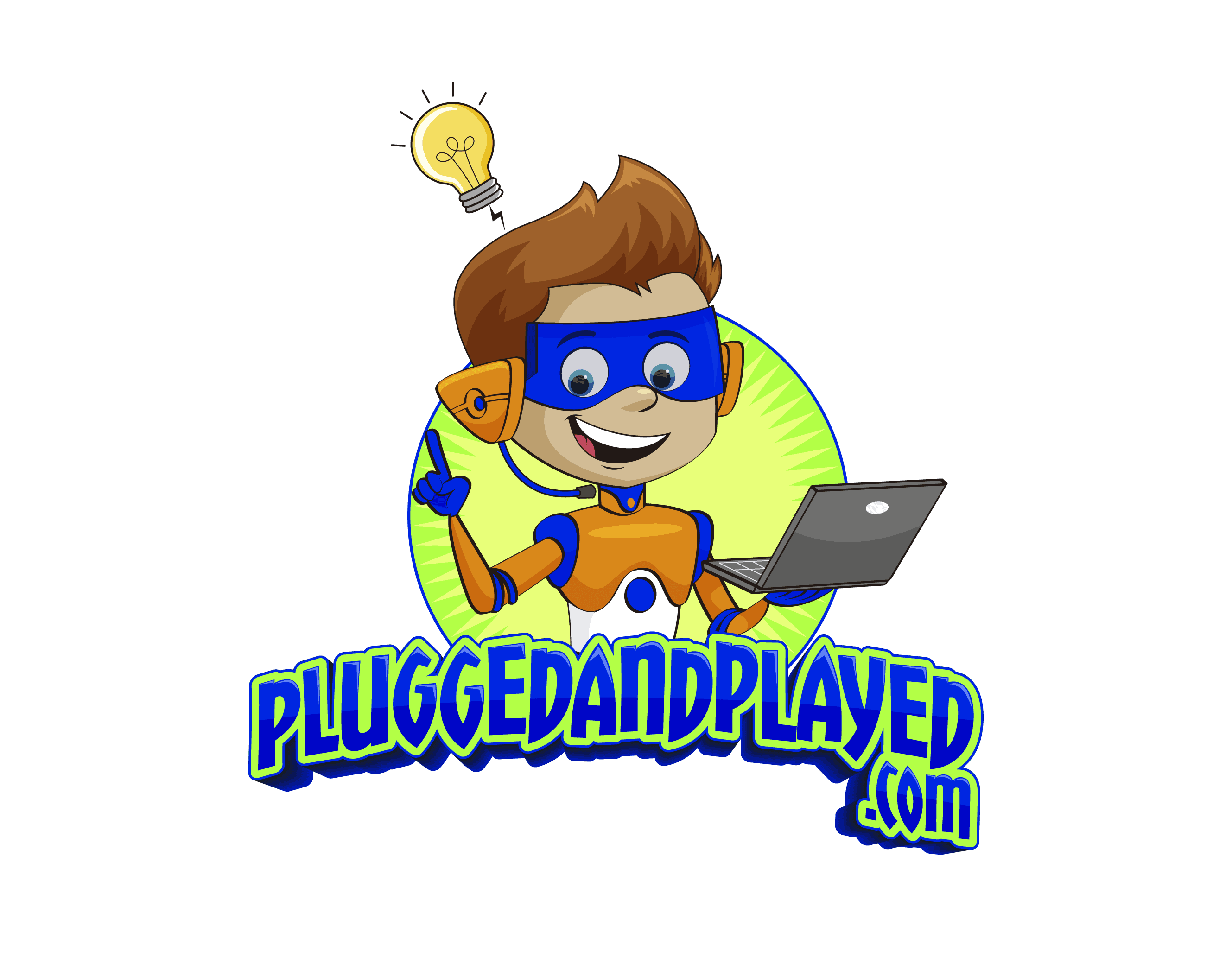
![Apple Watch Series 8 [GPS 45mm] Smart Watch w/ Midnight Aluminum Case with Midnight Sport Band – M/L. Fitness Tracker, Blood Oxygen & ECG Apps, Always-On Retina Display, Water Resistant](https://m.media-amazon.com/images/I/41lez0Kg9jL._SL500_.jpg)