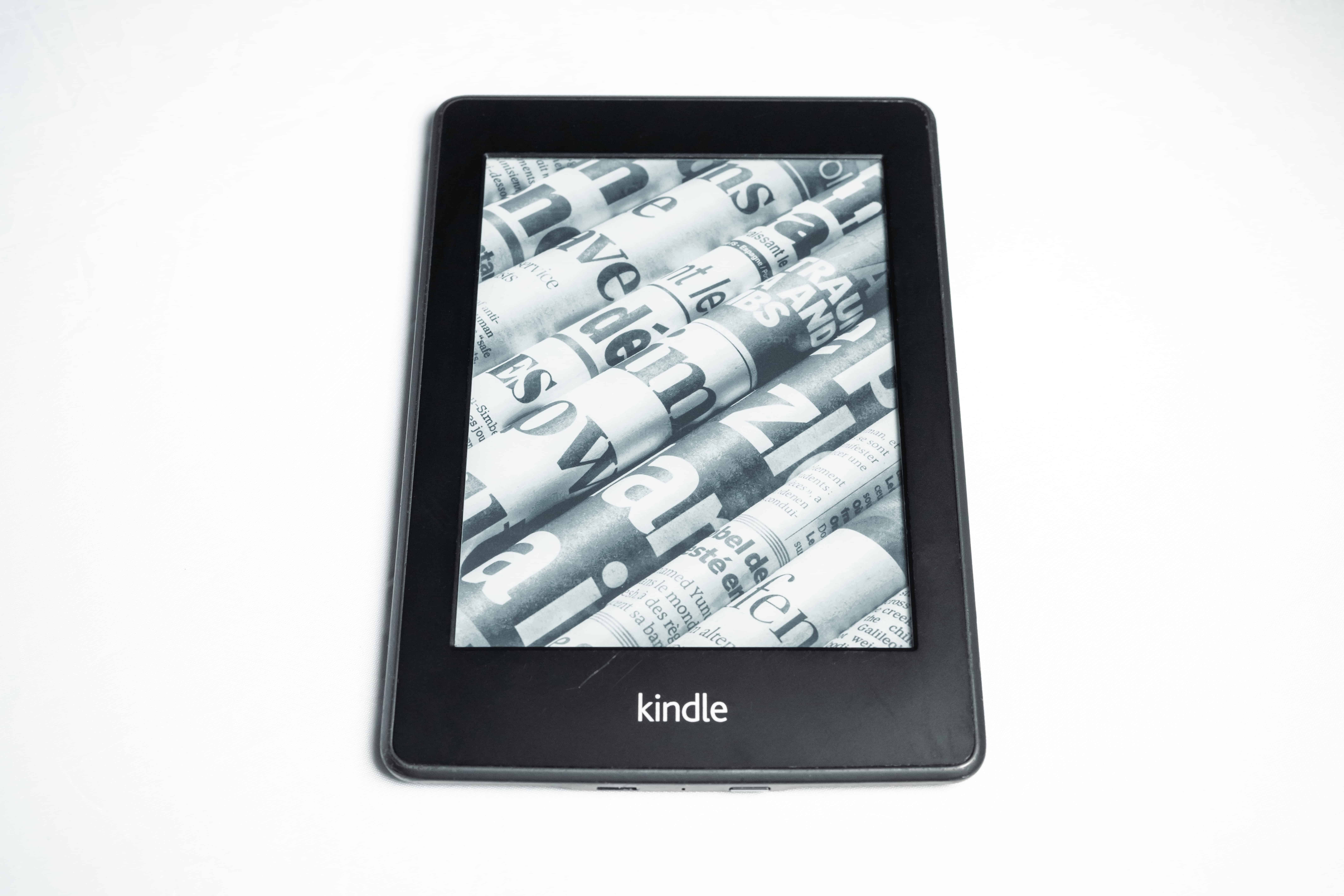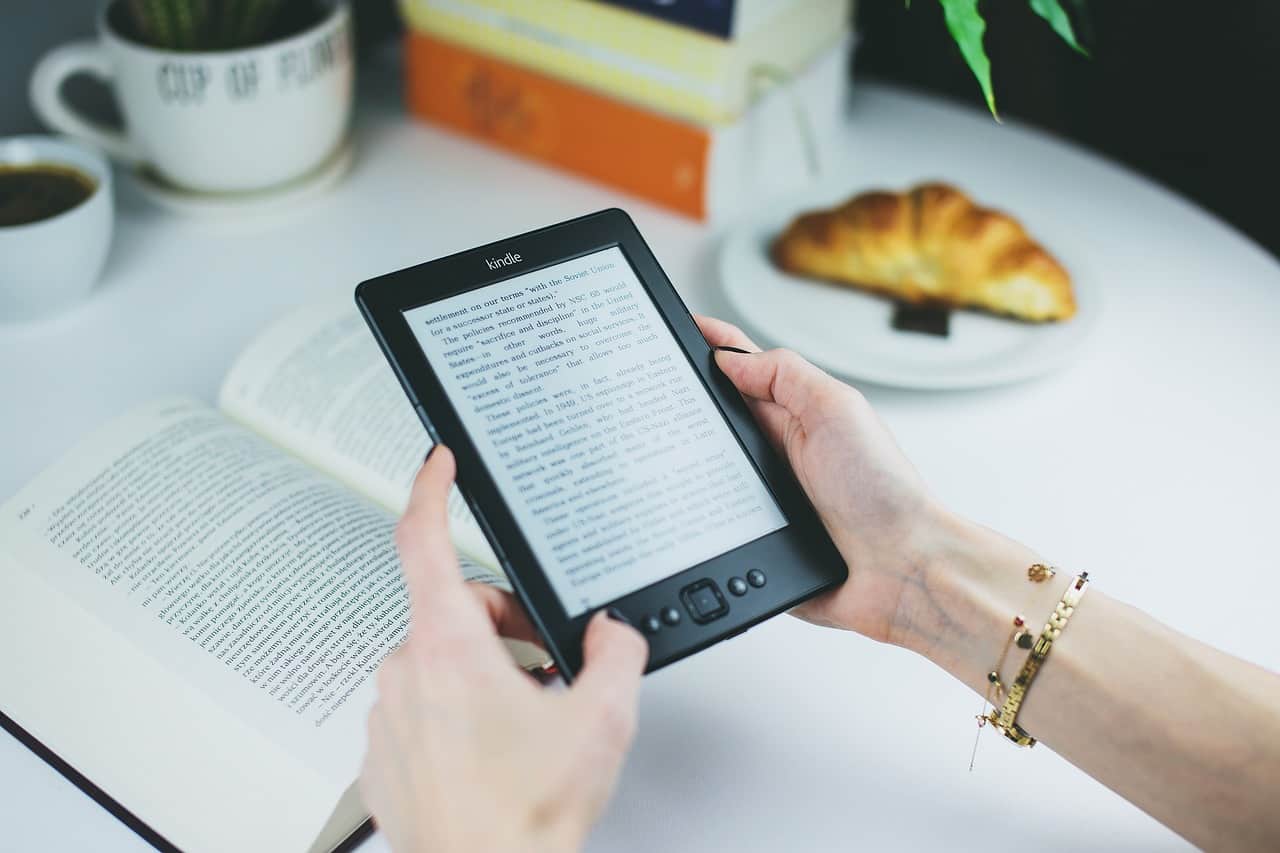With features that can improve everything from your health to your organizational skills, Apple Watches are used by millions worldwide. They also provide versatile connectivity to other devices and online networks.
Do Apple Watches have sim cards?
A specific type of sim card, known as the eSIM, is pre-installed inside the Apple Watch. You cannot replace the eSIM with a regular sim card that you would put inside a smartphone or tablet, and there is no need to remove the one that comes with the device.
eSIM is short for an embedded sim, and as the name suggests, the sim card is built into the Apple Watch. It allows you to access cellular and GPS services on your Apple Watch easily, and you can link it to your iPhone.
We’ll cover all of this and more in our detailed guide.

Do Apple Watches Have Sim Cards?
Many Apple Watches now have cellular and GPS capabilities. This means they can be used with an iPhone to make calls, send text messages, get directions, and various other valuable features and capabilities.
The cellular activity requires a sim card, but the one that is built into the Apple Watch is significantly different from the type of sim card we’re accustomed to using in our phones and tablets. Known as an eSIM, this sim card is embedded into the Apple Watch and cannot be removed.
If you’re wondering whether your Apple Watch has an eSIM installed, an easy way to determine this is figuring out whether it performs cellular functions or whether it’s limited solely to GPS. If you can use the watch to make calls or message other people, it has an eSIM installed.
The eSIM allows you to connect your Apple Watch to the mobile network used on your iPhone so that you can transfer data between the two devices. This is required for calls, messages, and other information sent between the two devices.
You don’t need to worry about replacing the eSIM in your Apple Watch, even if you change the sim card in your iPhone. It will automatically link to any phone you pair it with, and the carrier automatically sets up your electronic SIM once cellular is activated.
An eSIM is a type of sim card, but unlike micro sims and other varieties, it cannot be removed from the device. Apple uses this type of sim card in its watches to discourage people from taking them apart to change the sim card, which could easily damage the device.
The eSIM is not required in Apple Watches that don’t have cellular capabilities. GPS alone does not need a sim card, so early models don’t have one installed.
Apple also offers versions of its more recent watches with GPS only for those who don’t need the cellular features.
- WHY APPLE WATCH SERIES 8 — Your essential companion for a healthy life is now even more powerful. Advanced sensors provide insights to help you better understand your health. New safety features can get you help when you need it. The bright, Always-On Retina display is easy to read, even when your wrist is down.
Do Cellular Apple Watches Require a Data Plan?
If you own a cellular Apple Watch, you may wonder whether you need to set up a data plan to use the device. Thankfully, this is not necessary, as the watch works with the existing data plan you use with your iPhone.
In other words, the data that you use on your Apple Watch is operated via the iPhone that the device is paired to. This is the case regardless of whether the iPhone is connected to Wi-Fi or a mobile network.
Any data you use will come from your monthly allowance from the plan you set up for your iPhone with your network provider. If you use Wi-Fi, you don’t need to worry about mobile data usage.
Every Apple Watch with cellular will automatically find the best available wireless connection via Wi-Fi or mobile data from your iPhone. It uses LTE networks, and if these are unavailable, the watch will attempt to connect to UTMS networks instead.
The signal strength of the Apple Watch can be viewed in the Control Center. This is useful to check whether your Apple Watch is connected to a wireless network and has a strong signal.
You can remove the old data plan from your Apple Watch by using the following steps:
- Tap the “Apple Watch” app on your iPhone
- Open “My Watch”
- Tap “Cellular”
- Open the information tab at the top of the menu
- Select “Remove Plan” and confirm
If you change your network provider on your iPhone, you must also update the settings on your Apple Watch to ensure that the device connects to the new data plan.
Your iPhone and Apple Watch must use the same network provider, and it will automatically connect when you first pair it using the Cellular menu in the My Watch tab in your iPhone settings.
There are more things you can do with an Apple watch. The YouTube video below presents possible options:
Do Apple Watches Have Their Own Phone Number?
Apple Watches with cellular allows you to make calls and send text messages without using your iPhone. This is convenient if you’re exercising, traveling, or cycling and can’t take out your phone to answer a call or reply to someone.
It would make sense that because Apple Watches are capable of these things, they would have a phone number that people would use to call the Watch. However, this is not the case because all of the cellular activity occurs only when the Apple Watch is connected to your iPhone.
Nevertheless, every Apple Watch has a unique phone number that will appear on your data phone bills and account information. This number is not used to make calls like a regular phone number and is simply for billing purposes.
This can confuse Apple Watch users when they check their monthly data bill and see a different phone number attributed to their watch. You don’t need to pay too much attention to this, as it doesn’t affect how the Apple Watch or your iPhone is used.
If you go into the cellular menu on your iPhone, you’ll see a different number for your phone and watch. Your network automatically provides this so they can be separated on your bills, but calling the number associated with the watch won’t do anything.
How Do I Find My Phone Number On My Apple Watch?
The unique number associated with your Apple Watch can be found on your iPhone in the settings menu. To find it, follow these steps:
- Open the Apple Watch app
- Open My Watch
- Tap “Cellular”
- Locate the provider of your cellular plan and tap the information icon
- Tap “Manage (Network Provider) Account”
- Find the number next to “Watch Line”
This menu allows you to view your phone and Apple Watch numbers. As I previously mentioned, the Apple Watch number isn’t used for anything other than billing purposes, so it’s unlikely that you’ll need it.
You can also view other information on this page, including how much data you’ve used with your apple watch, whether the watch line is active, and your current emergency address details.
If your iPhone number is called, your Apple Watch will also ring, provided the two devices are connected at the time. The connection could be made either through Wi-Fi or mobile data.
So if someone asks you for your number, you don’t need to worry about giving them your iPhone number and the number associated with your Apple Watch. The iPhone number will cause both devices to ring if they are connected.
Likewise, if a text message is sent to your iPhone number, you can read it on your Apple Watch and reply using that device if you wish.
Related Questions
Do you have to pay monthly for Apple Watch Cellular?
When you add your Apple Watch to your mobile data plan, the network provider will tell you whether there is an additional monthly charge that needs to be paid for doing this. Most providers charge $5-$10 extra per month to add the Apple Watch to your plan.
Can you use an Apple Watch without an iPhone?
Apple Watches must initially be connected to an iPhone to work correctly, but once the connection has been established, you can use the watch away from the phone. However, some features and capabilities will be limited if you don’t have your iPhone.
Can you add cellular to an Apple Watch later?
Unfortunately, if you own a GPS-only Apple Watch, it is impossible to retrospectively add cellular capabilities to the device. The GPS-only models have different hardware from those that offer cellular use, and installing an eSIM into the device is impossible.
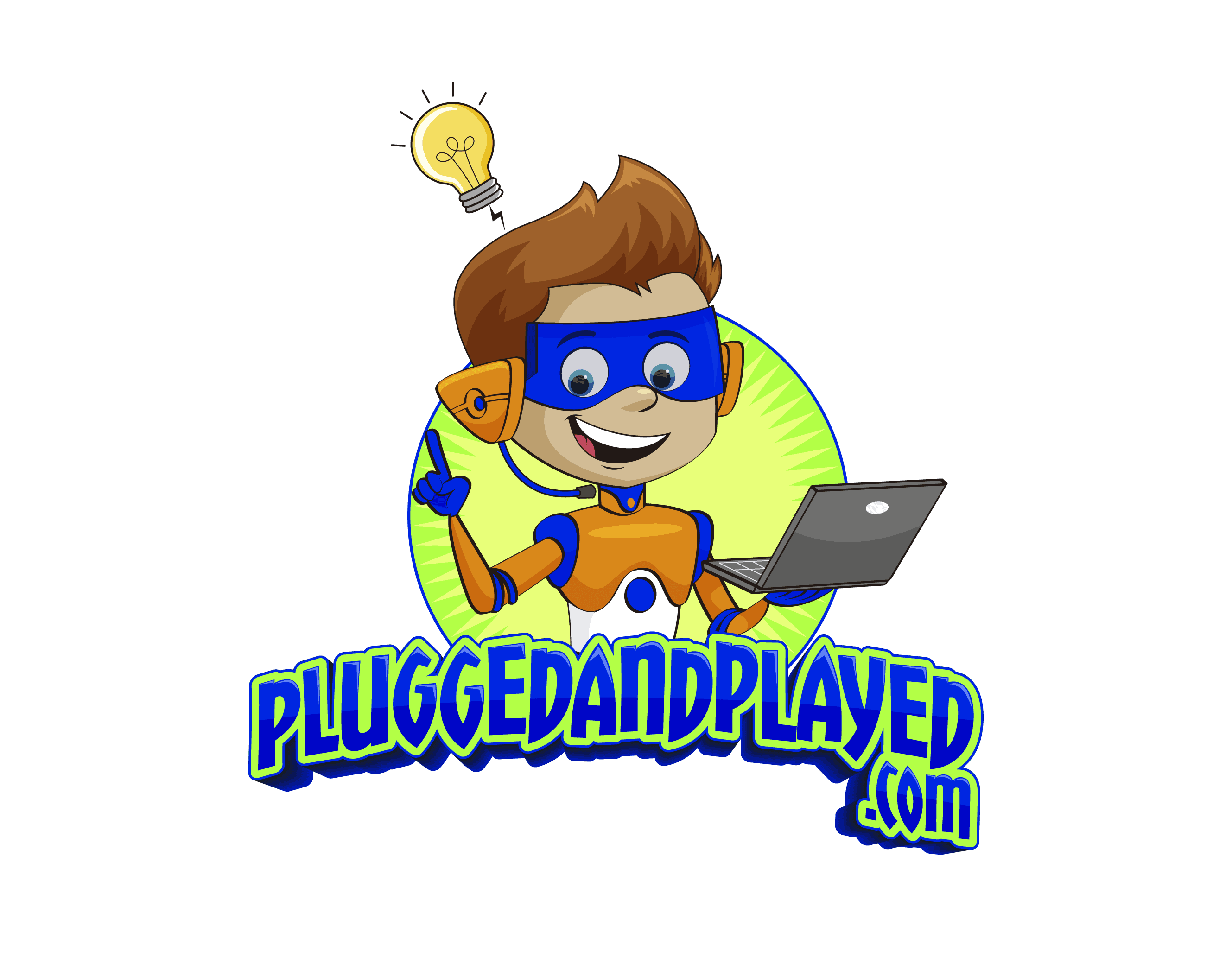
![Apple Watch Series 8 [GPS 45mm] Smart Watch w/ Midnight Aluminum Case with Midnight Sport Band – M/L. Fitness Tracker, Blood Oxygen & ECG Apps, Always-On Retina Display, Water Resistant](https://m.media-amazon.com/images/I/41lez0Kg9jL._SL500_.jpg)